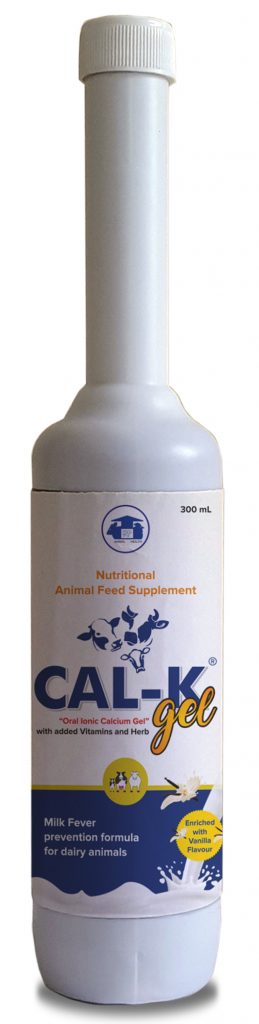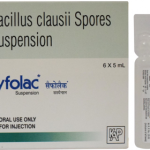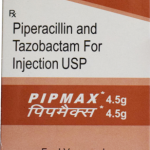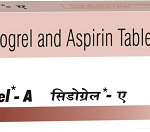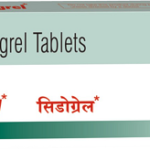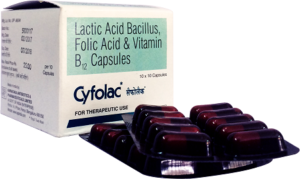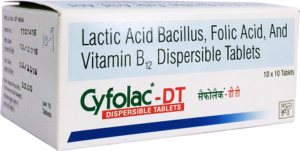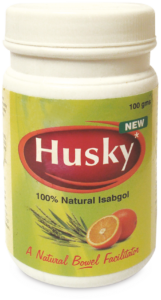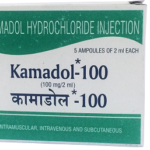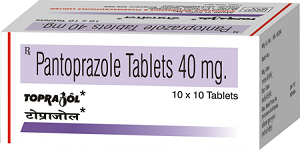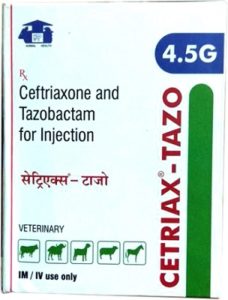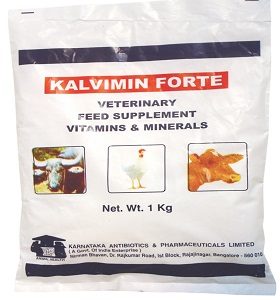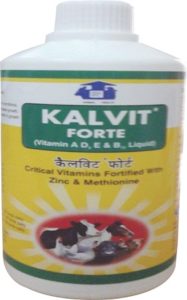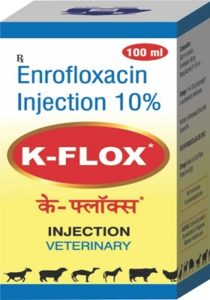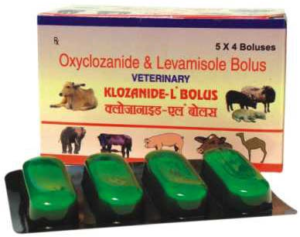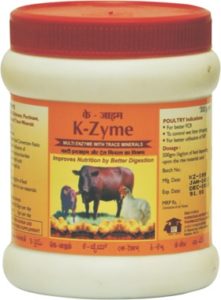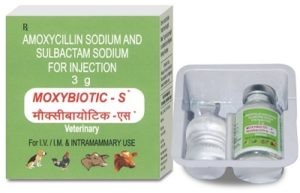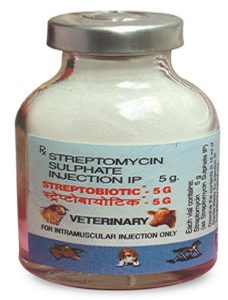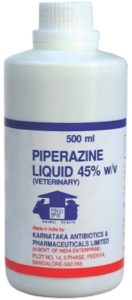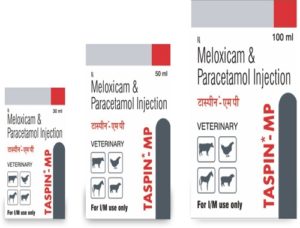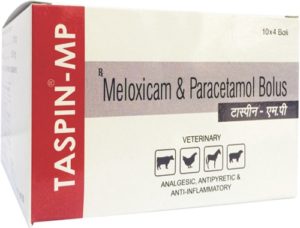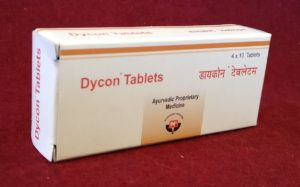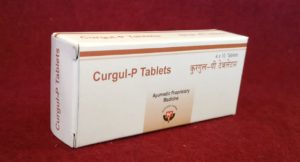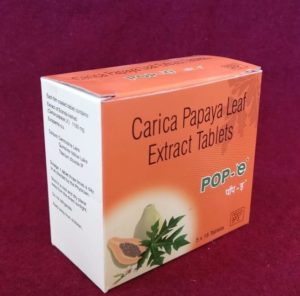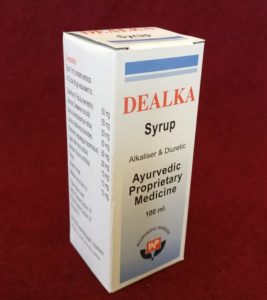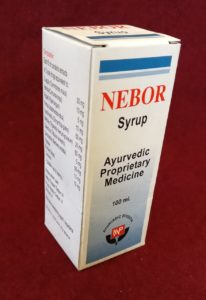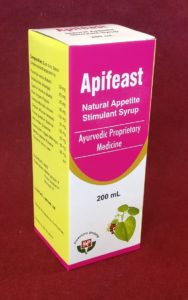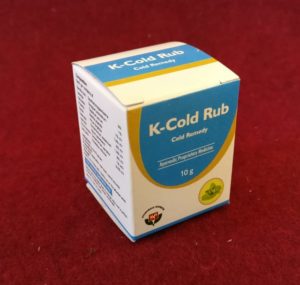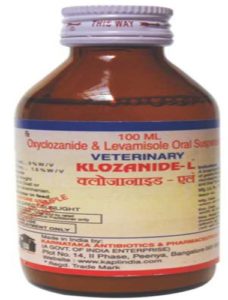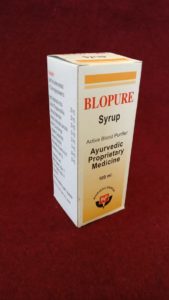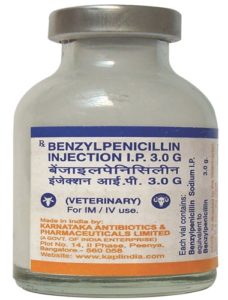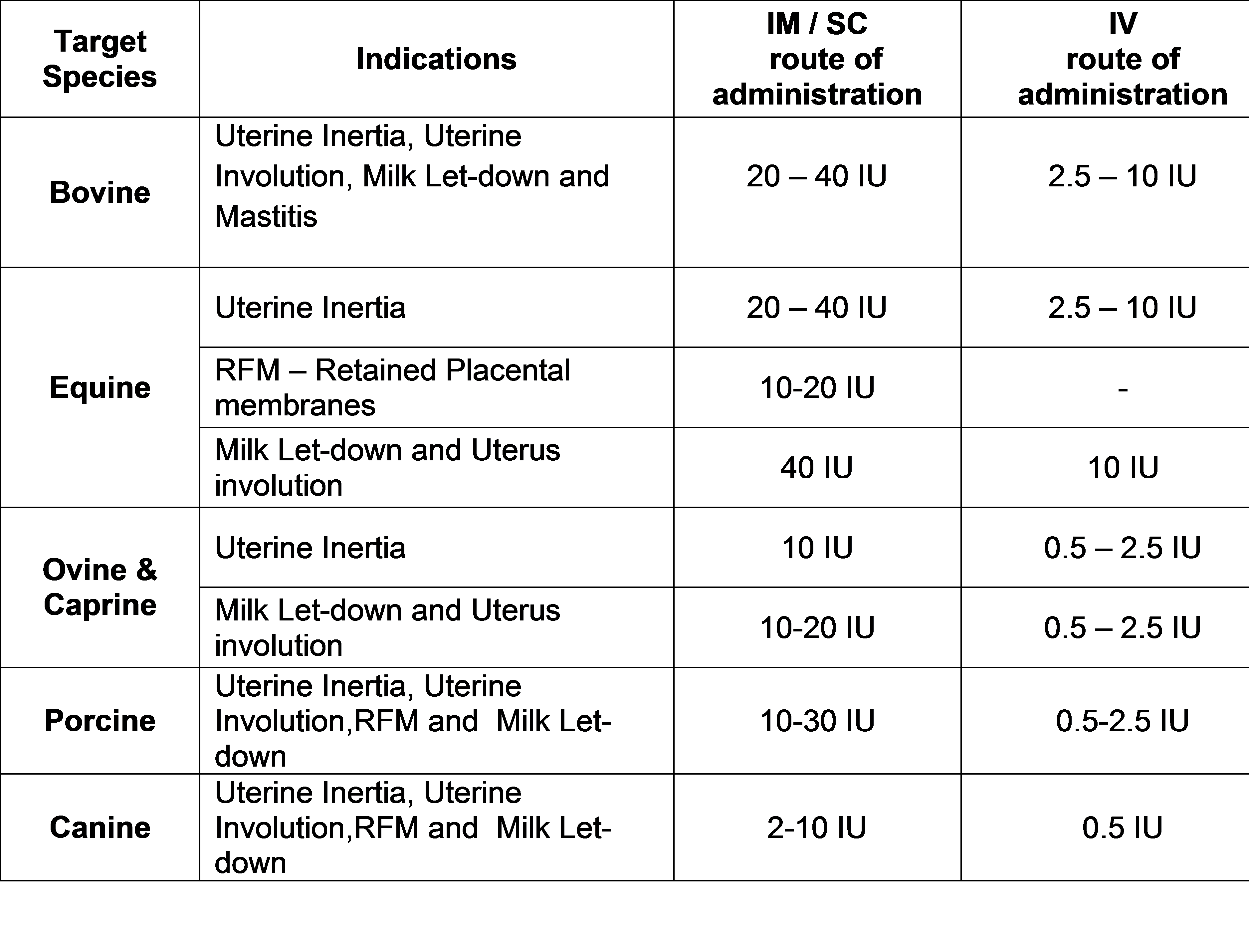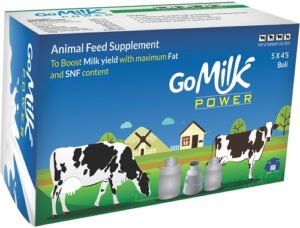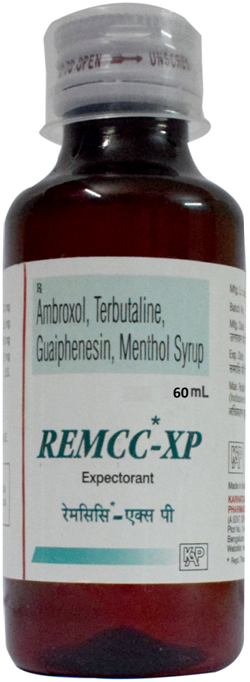Are you finding it difficult to access/navigate through the content/pages of this Portal? This section attempts to help you have a pleasant experience while browsing this Portal.
Sections of this Portal:
Sections of this website are arranged systematically and are self-explanatory.
Promotional Banners:
Promotional banners flashed on this Portal need to be of the following characteristics: File format: GIF, JPEG, PNG or SWF.
Viewing Information in Various File Formats:
The information provided by this Web site is available in various formats, such as Portable Document Format (PDF), Word, and also in HTML format. To view the information properly, your browser needs to have the required plug-ins or software. For example, the pdf reader software is required to view the pdf format document. In case your system does not have this software, you can download it from the Internet for free. The table lists the required plug-ins needed to view the information in various file formats.